Screen Recording
It’s always easier to show someone a bug/feature than explain it at length using text.
The Screen Recording feature gives a visual route to help your team members better understand the common goal you’re trying to achieve.
Having a visual reference is often faster, allowing your teammates to quickly grasp the problem, and solve it more quickly.
Click to view the AI features of Screen Recording.
Record a Video
From Quick Action


Hover on the quick action icon "+" in the lower right of your screen;
Click on "Screen Record";
Choose to record:
Your entire screen
An application window
A browser tab
Click the "Stop" button at the bottom to finish the recording;
You will see a preview popup of your video;
Click on the pencil icon to rename your video;
You can now:
Copy the Link and share the video with others.
Create a new work item and embed your video in the description.
From Work Description
To record a video within a work item:
Open the work details pane;
Select the Description field and click the record icon;

Choose to record:
Your entire screen
An application window
A browser tab
The recorded video will be embedded in the Description.
Transcribe Video to Text
With your video embedded in the Description field, the video can be transcribed to text.
To modify the fields automatically:
Record and embed a video in the Description.
Click the Transcript icon.

Based on the transcript, AI will suggest certain actions.

Manage the Recordings
Click on the avatar in the lower left and select "My Settings";
Select "Recordings" in the sidebar menu.

Sort and View
You can sort recordings by:
Creation Date
File Size
Name
Click the icon![]() or
or![]() in the upper right to switch the view.
in the upper right to switch the view.

Rename Your Video
Hover over the video and click the pencil icon, then rewrite the video name.
Delete or Download Video
Click the ![]() icon on the video and select Delete or Download.
icon on the video and select Delete or Download.

Share Your Video Using a Link
Click the ![]() icon on the video and hit "Copy Link". You can now share the URL with anyone inside your Leiga organization.
icon on the video and hit "Copy Link". You can now share the URL with anyone inside your Leiga organization.
Leiga Recorder Chrome Extension
Download the Leiga Recorder Chrome extension to access features like a pen, eraser, and pause recording.
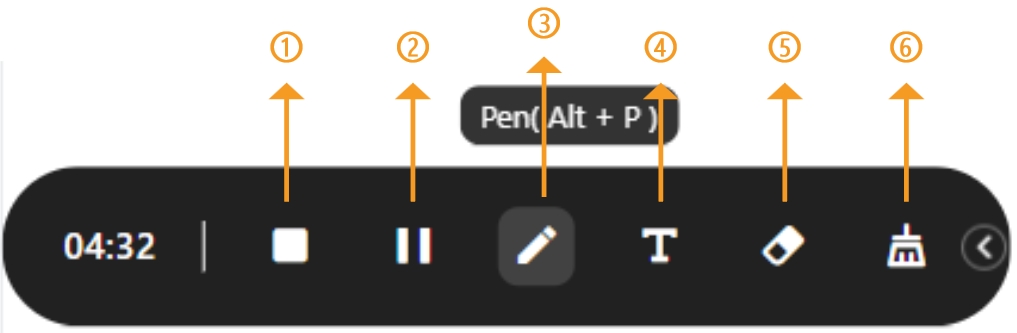
① - Stop: Stop recording.
② - Pause: Pause recording. After pausing, simply click again or use a shortcut key Alt/![]() +Shift+P to resume recording.
+Shift+P to resume recording.
③ - Pen: Hold the mouse button to annotate.
④ - Text: Typing displays text on the screen.
⑤ - Eraser: Hold down the mouse to remove annotation.
⑥ - Clear Screen: Clear all annotation content.
Last updated