Custom Fields
Formula
Formula fields allow you to make calculations on value data like numeric, date or time on a work automatically.
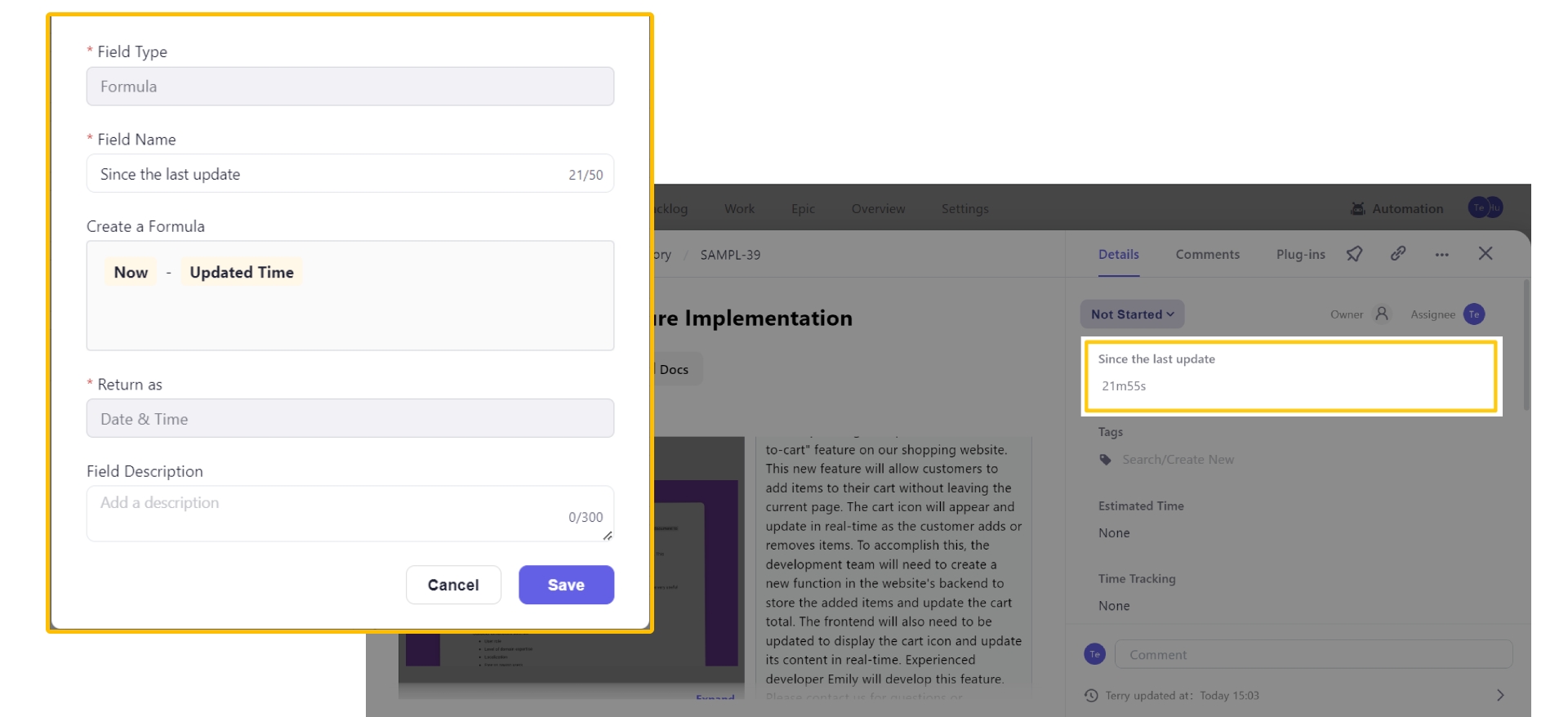
How to set a formula
To create a formula field:
Click the +Create button and select Formula field type.
Add a field name.
Select available fields or functions from the dropdown and enter operators(+, -, * or /) to write any valid formula.
Click the Check Syntax button to check the validity of the syntax.
Choose the display form for the calculation result: Date, Date&Time, Integer, Decimal, Percentages-value, Percentages- progress bar.
Add a description to the formula(not required)
Supported Fields
Today (variable)
Now (variable)
Create Time
Updated Time
Estimated Points
Due Time
Start Time
Custom Number Fields
Custom Date/Time Fields
Sample Formulas
Remaining Days
Formula: {Due Time} - {Now} + 1Day
Display Form: Date
Subtask completion progress
Formula: SUM(Subtask - Estimated Point; Status = "completed") / SUM(Subtask - Estimated Point;)
Display Form: Percentages - Progress bar
Text
A single line of plain text.

Long Text
A paragraph of plain text.

Rich Text
Text area with Markdown editing support.
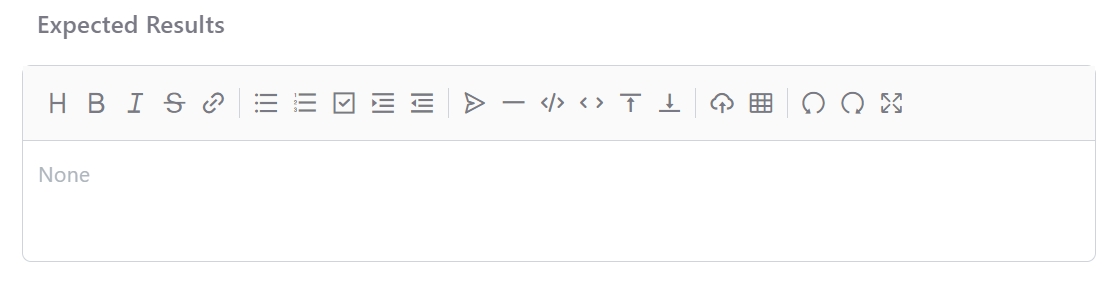
Numeric - Integer & Decimal
A formatted numeric value, that can be used to make calculations on formula.

Date, Date&Time
A custom date, or time.
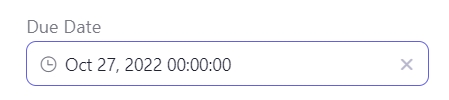
Dropdown - Single Choice & Multiple Choice
A series of options in a menu.
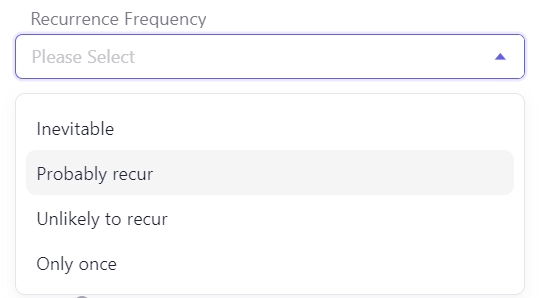
Radio Button
A true or false checkbox.
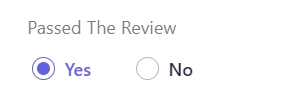
Link
Any URL for quick access.

Progress Bar
A progress bar that's manually set.

Member
It can be single or multi-choice. The options range can be set to a member group.
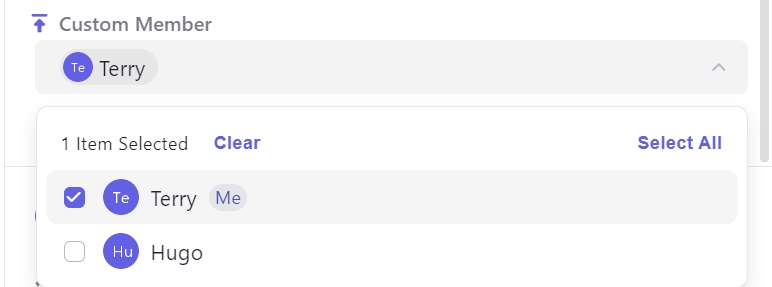
Last updated