Kanban
Kanban
Organize Your Work with a Kanban Board
Drag and Drop
Each column is a status in your workflow. You can drag and drop work across columns to move them through statuses as you progress.

Create Work
Add work to a column by clicking the "+ Create Work" button in that column.

Quick Actions for Work Items
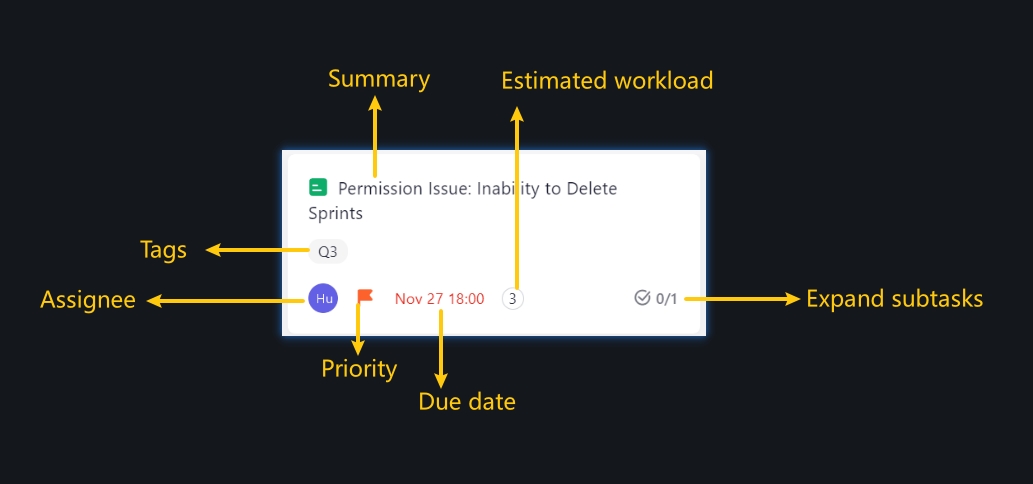
Modify Fields
Click on the fields of each card to quickly modify:
Priority
Due date
Estimated workload (Points/Work hours)
Assignee
Add Subtask
Click on the "+ Add Subtask" button and write a title to add a subtask.
Mark a subtask as completed
Tick the box next to the subtask to mark it as completed.
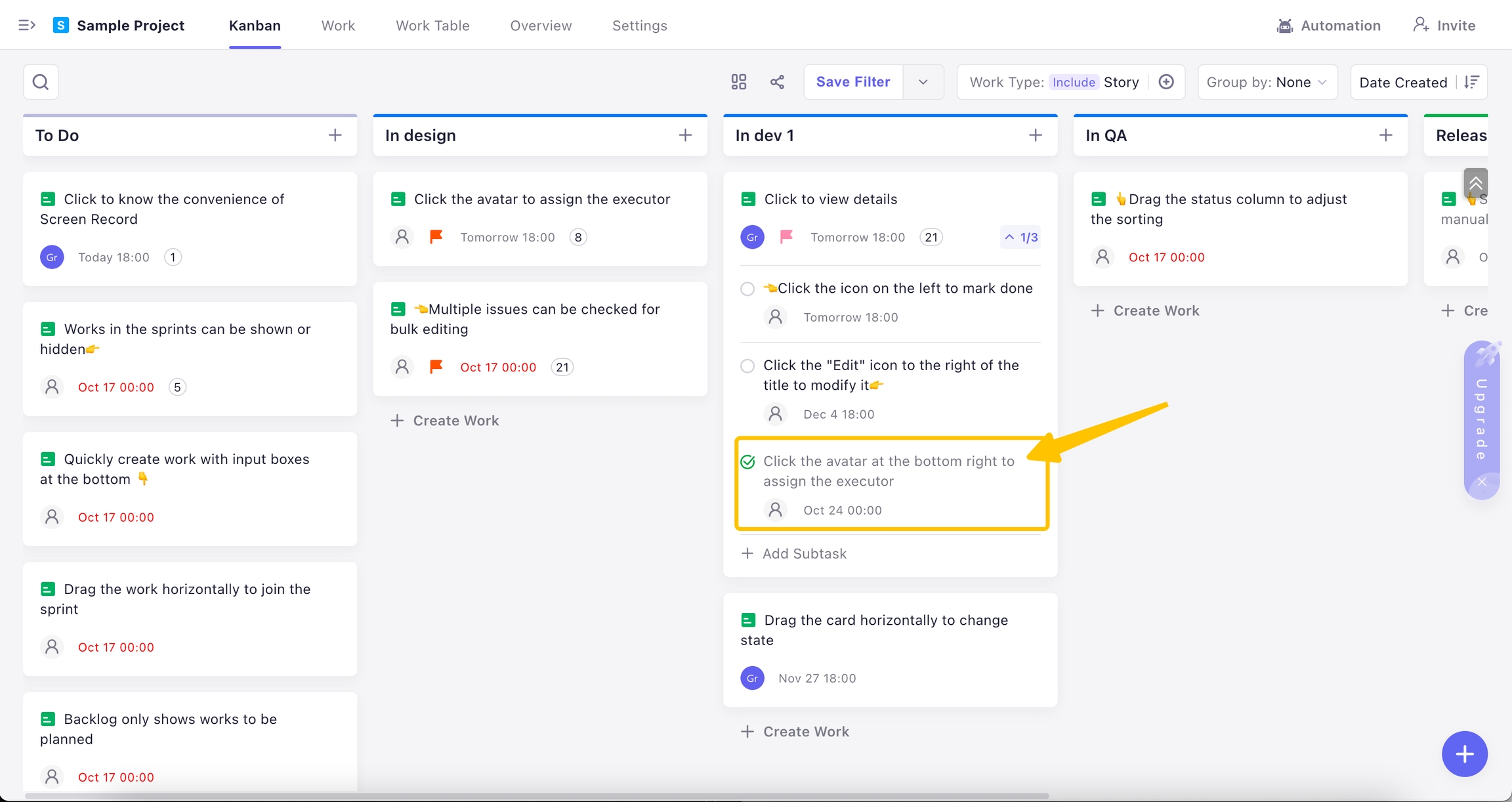
Copy Work Link
Hover over a work item and click the "···" icon to copy the URL of that work item.
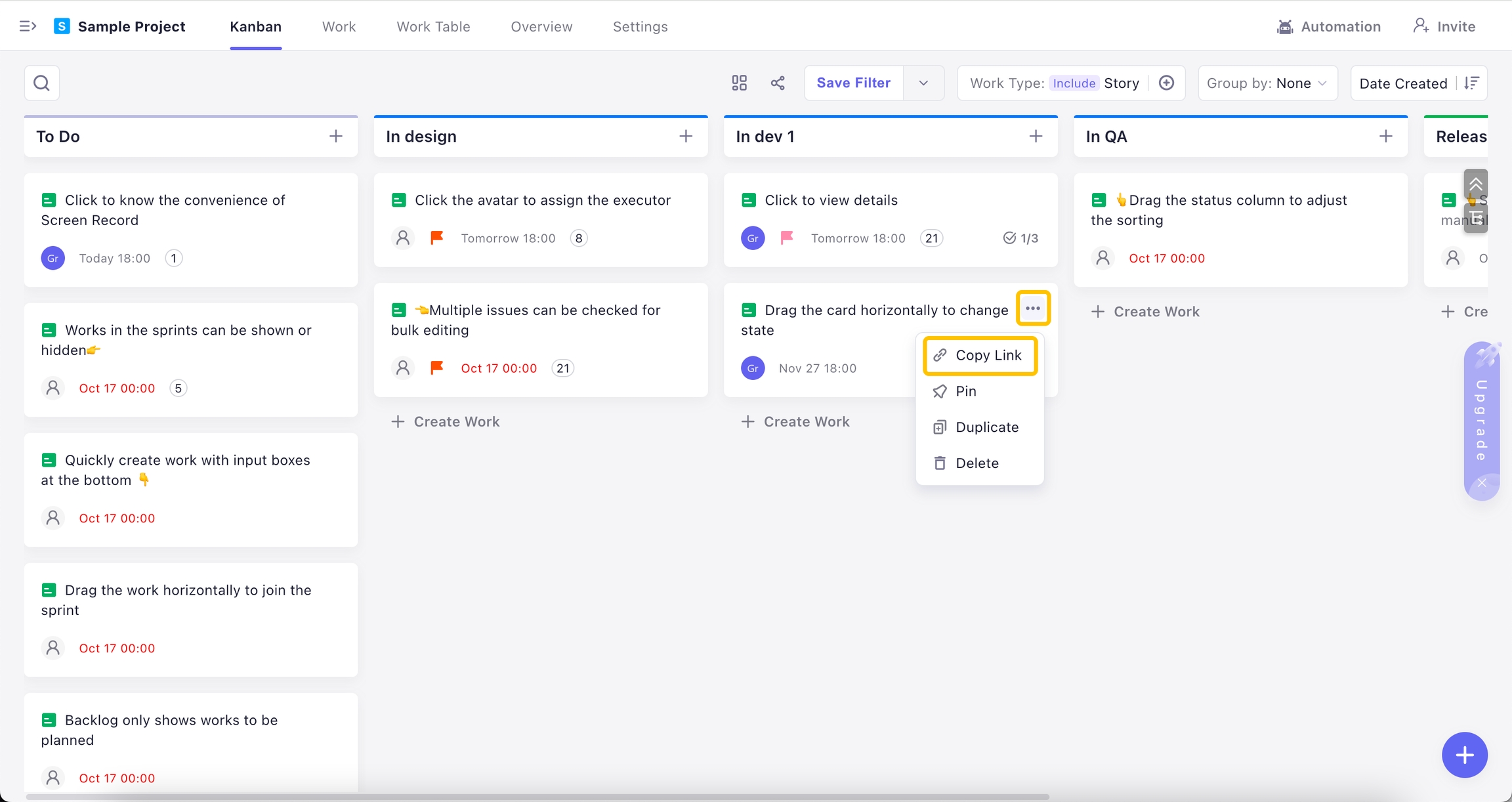
Pin, Duplicate or Delete Work
Hover over a work item and click the "···" icon to:
Pin the work item for future use
Duplicate the work item
Delete the work item
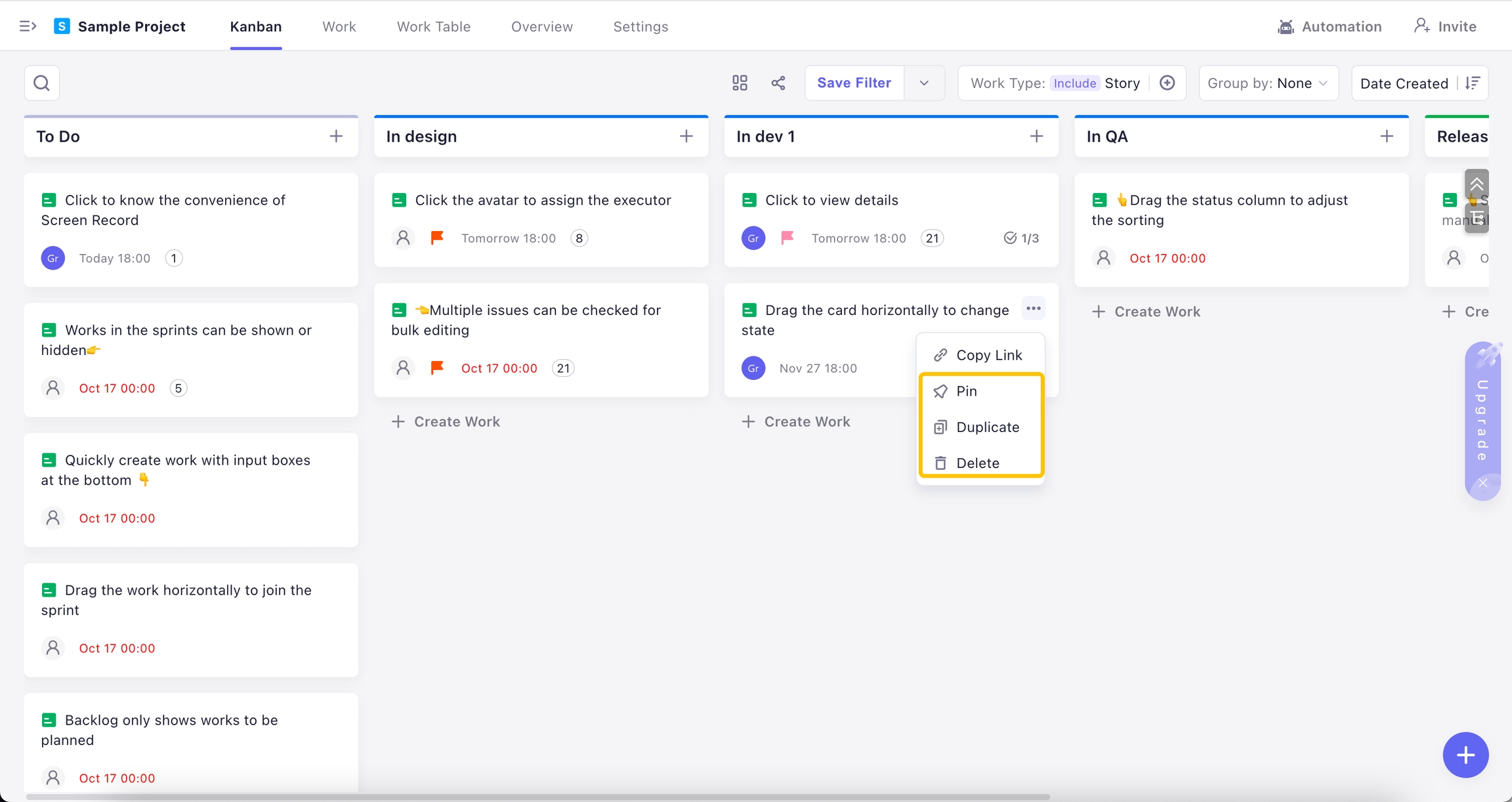
Manage Columns
Add Columns
Click the "+ Add Status" button to add a column. Once created, you can drag columns to re-order them.
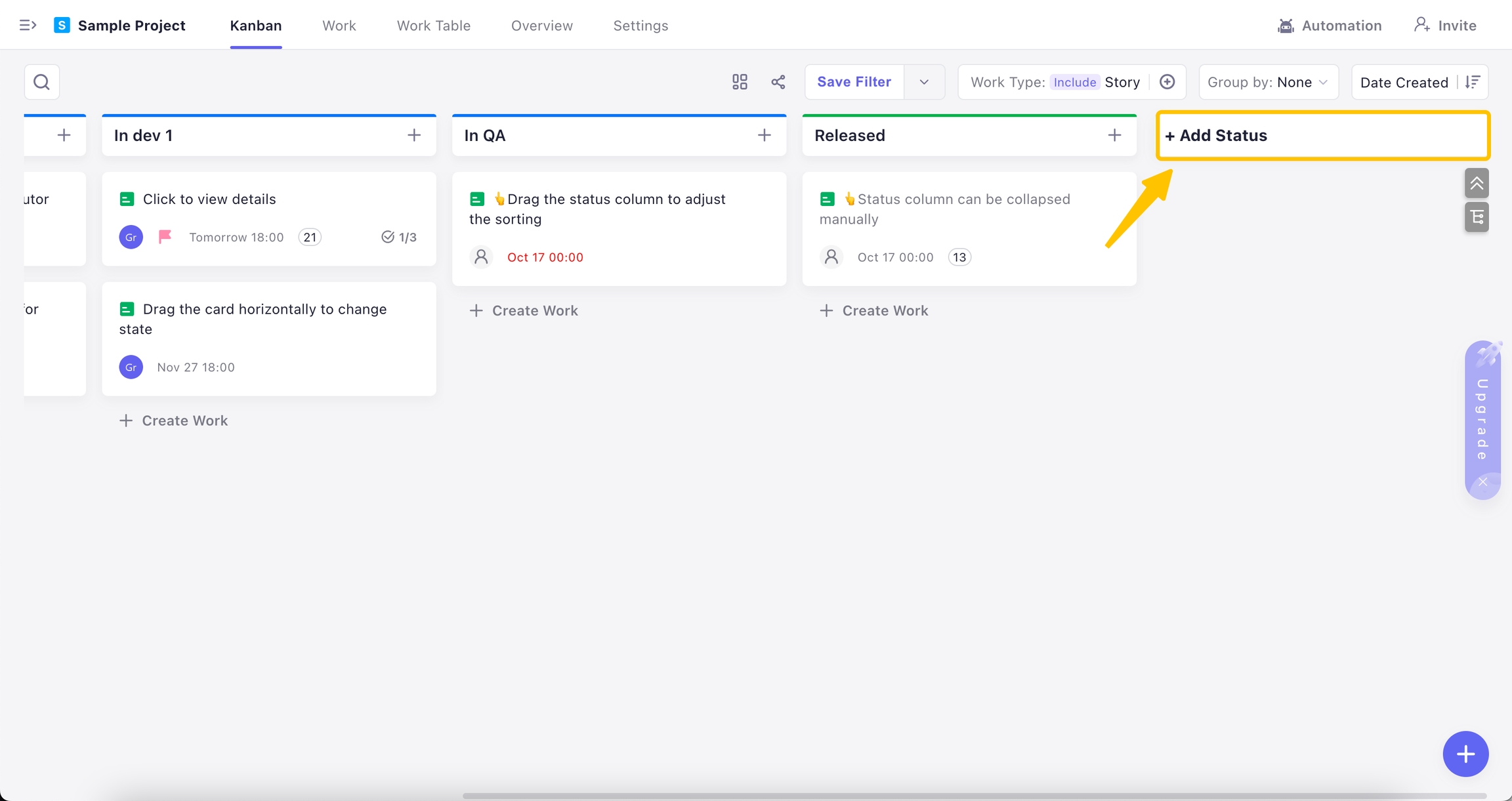
Change the status types
Click on the![]() icon to select or change status types.
icon to select or change status types.
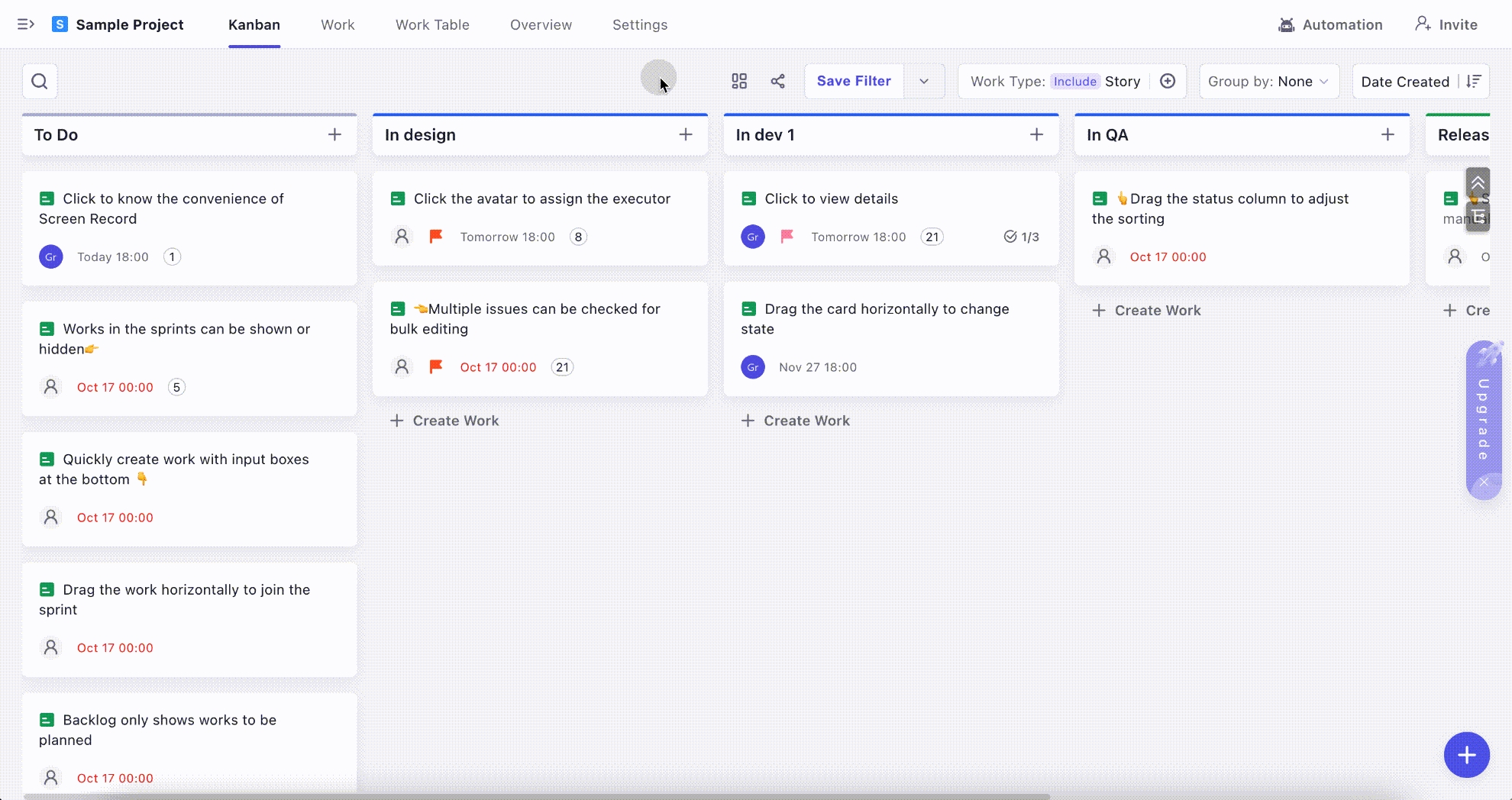
Edit or delete columns
Click on the![]() icon and select Edit Status or Delete Status.
icon and select Edit Status or Delete Status.
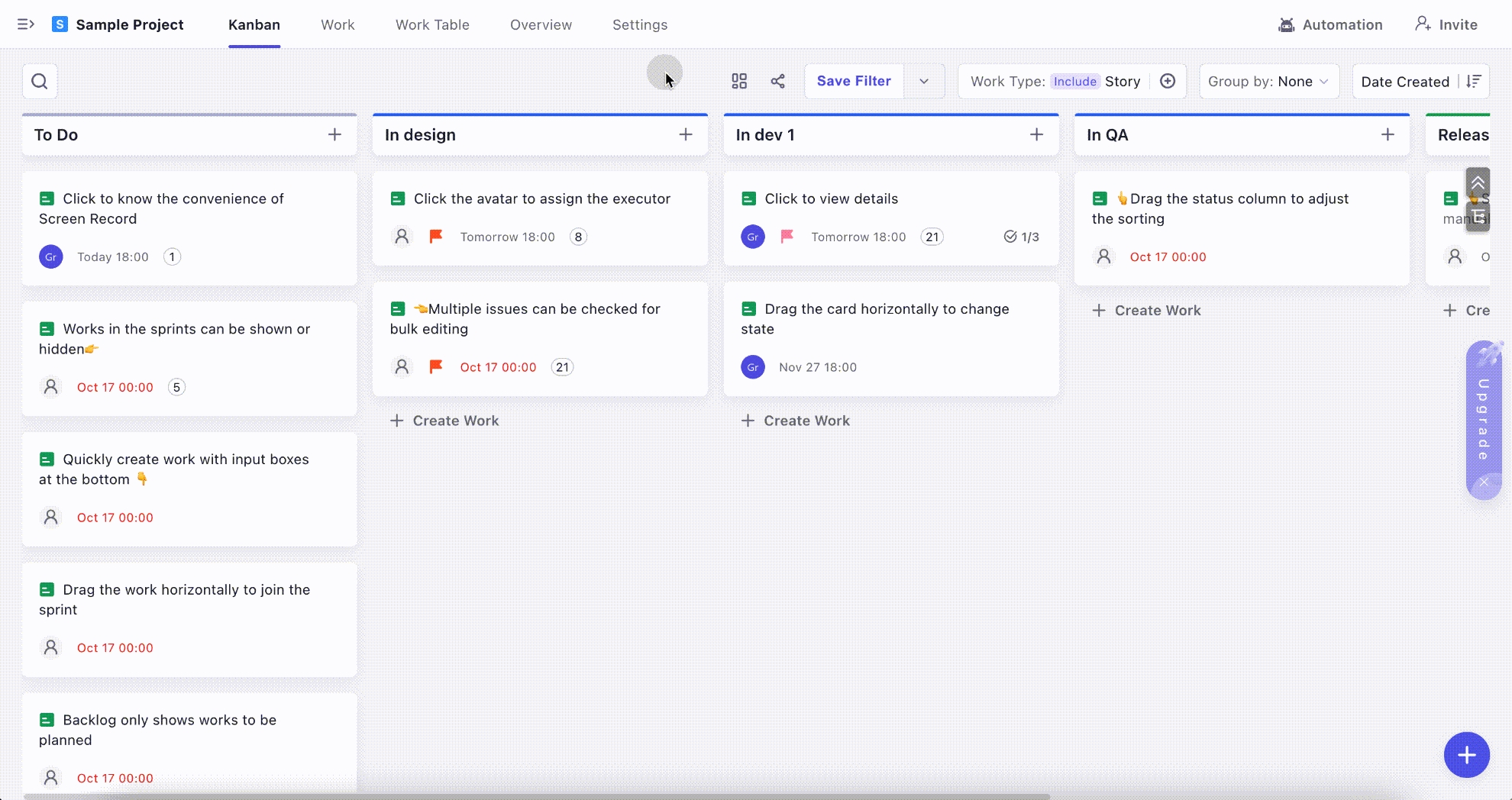
Columns must be empty before they can be deleted.
View Settings
Click on Group by in the top right corner to change views. This option allows you to change the way that cards are grouped on the board.
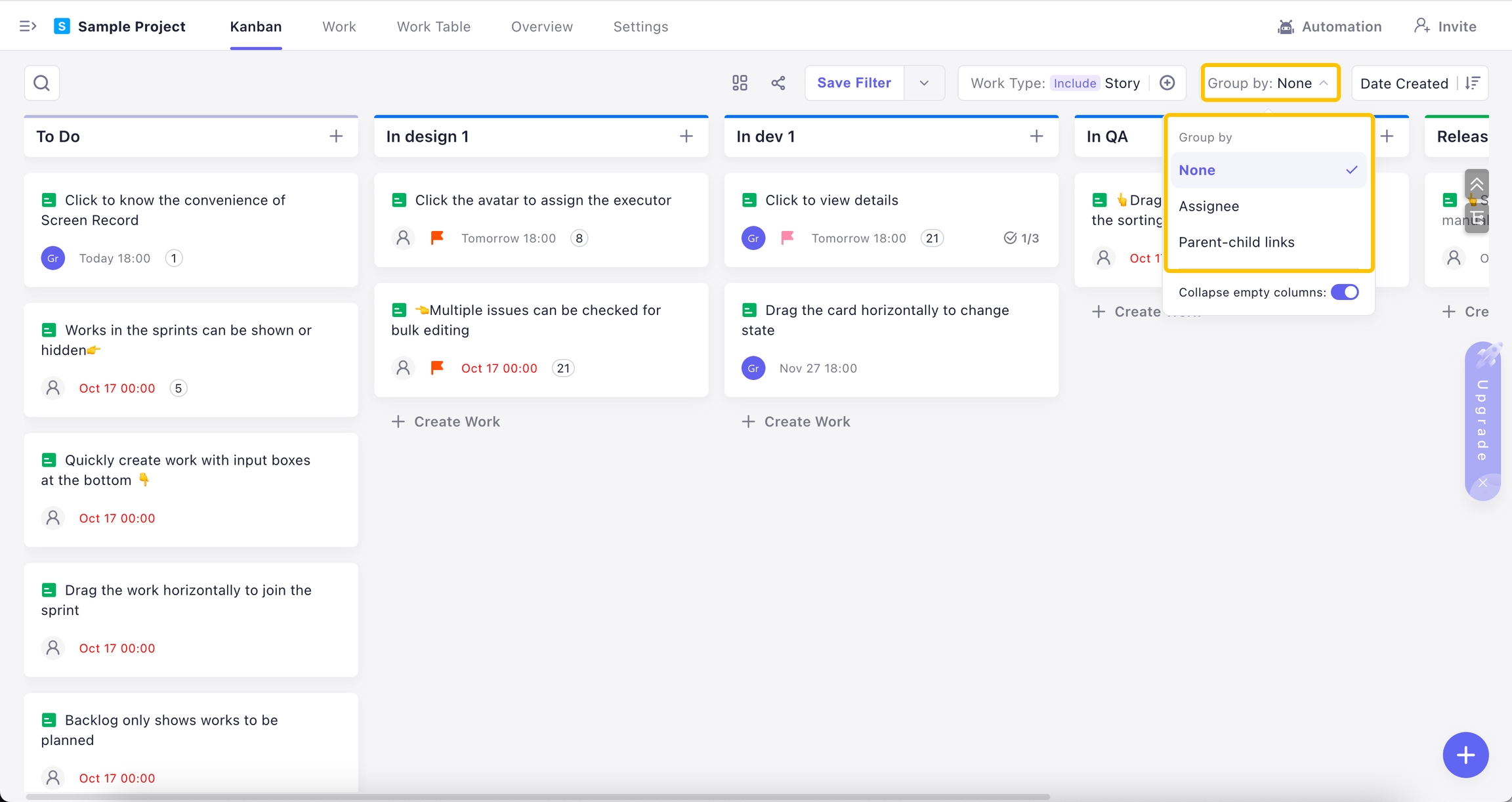
Grouped by Assignee
Get a more intuitive view of each member's work progress, and identify bottlenecks.
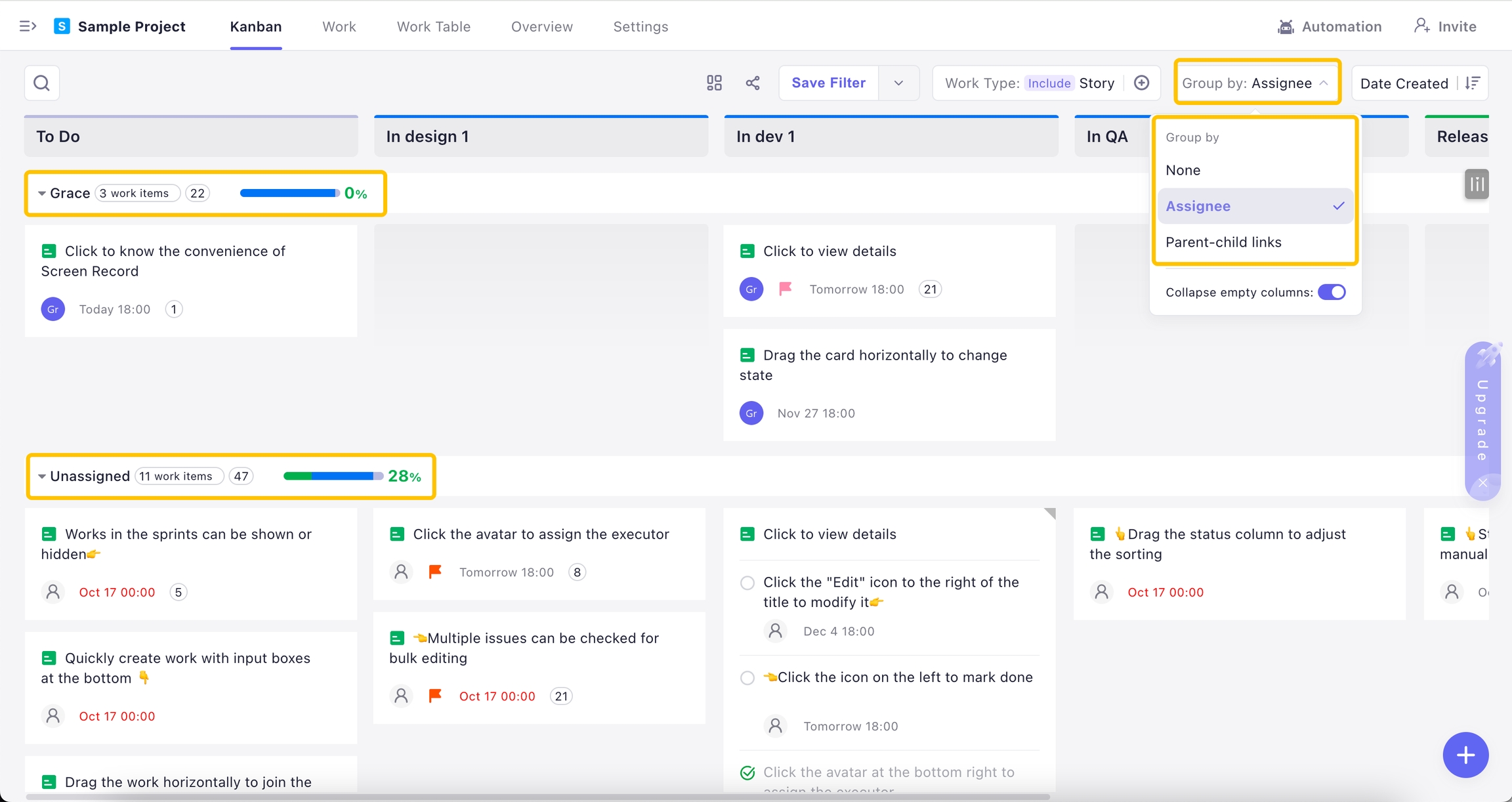
Group by Parent-child links
Get a hierarchical view of work items and their child's work items, making it easy to see how smaller, related tasks contribute to the completion of larger ones.
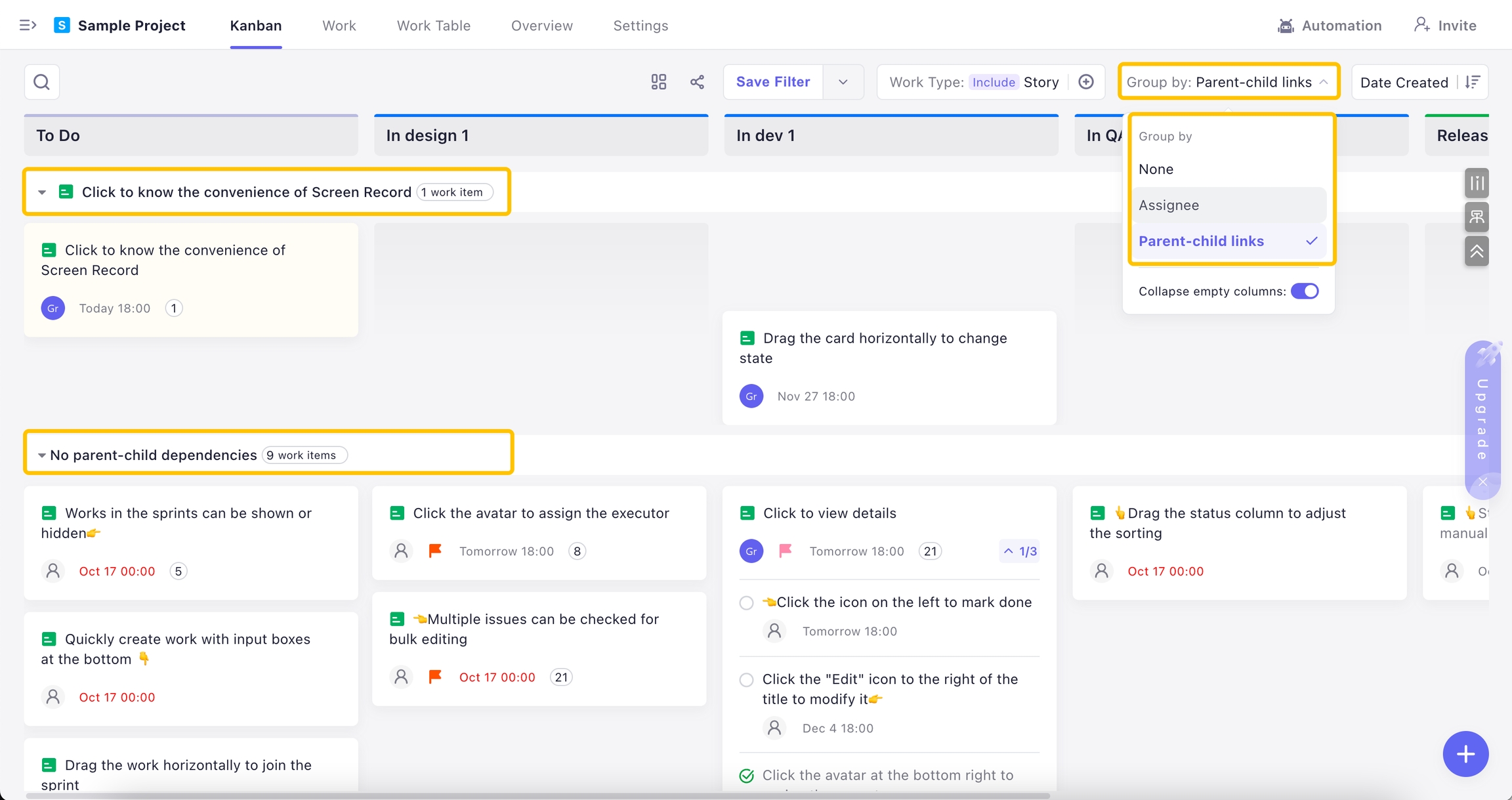
Search & Filter
You can search by title at the top of the board or add a filter to view specific work items.
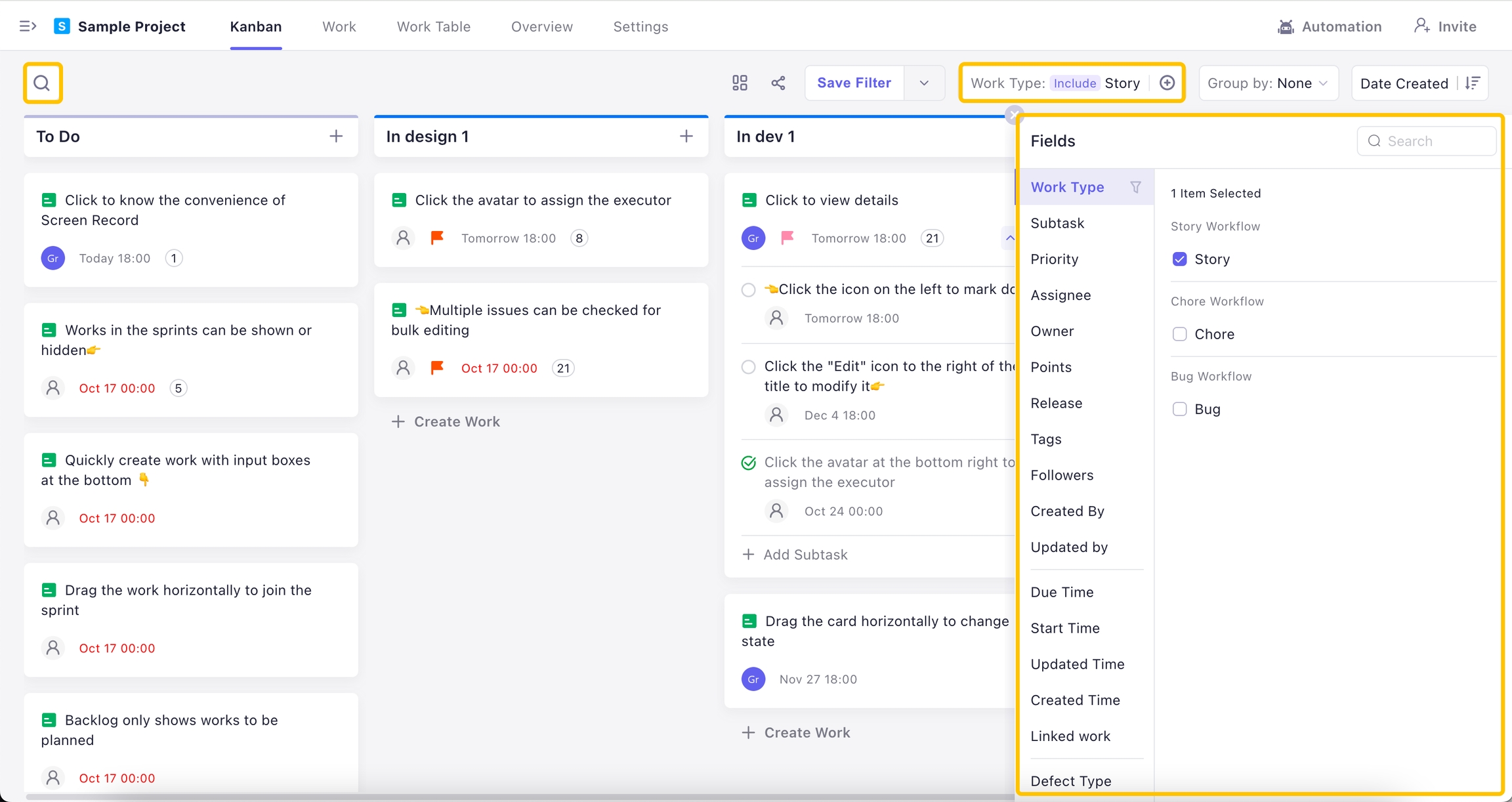
View Subtasks
You can filter by subtasks. When subtask filtering is added, the filtered result will only show the subtasks that match your conditions.
Click the shortcut key![]() on the right side of the screen to quickly expand or collapse subtasks.
on the right side of the screen to quickly expand or collapse subtasks.
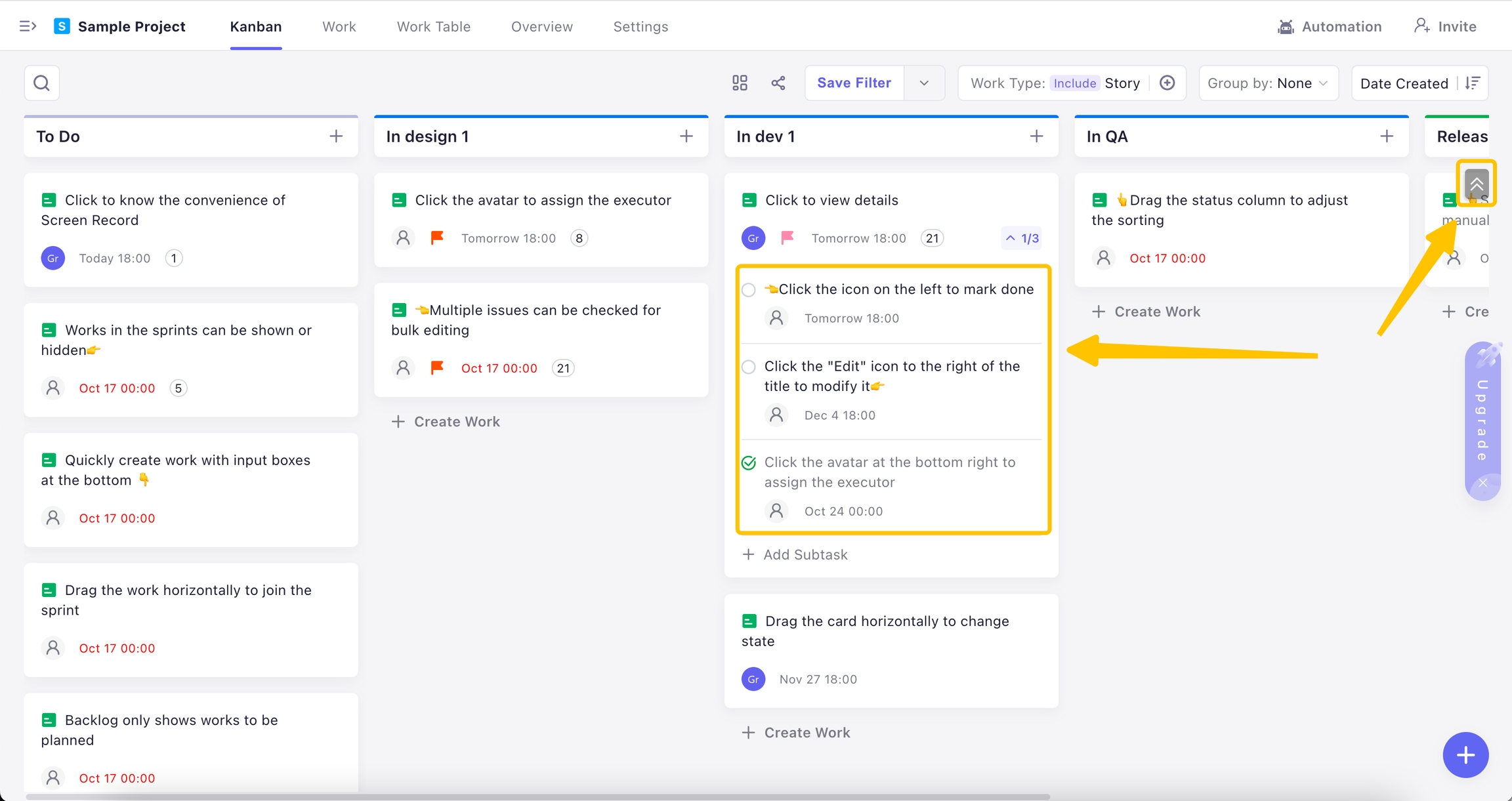
Last updated