Phase Tracking
Phase Tracking
Switch Between Phases
Click on the phase name to expand the dropdown, and select the phase that you want to view.

Organize work in the Phase
Drag and Drop
Each column is a status in your workflow. You can drag and drop work across columns to move them through statuses as you progress.

Create Work
Add work to a column by clicking the "+ Create Work" button in that column.

Quick Actions for Work Items
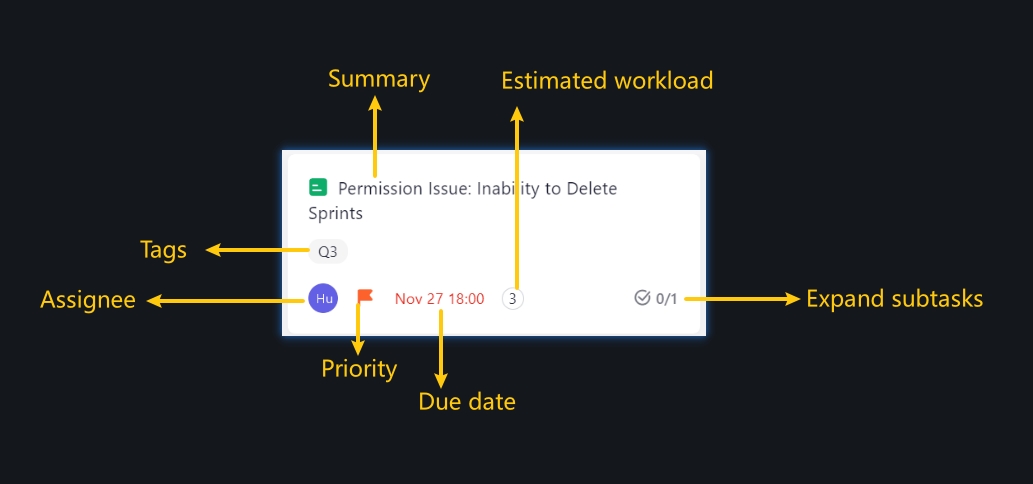
Modify Fields
Click on the fields of each card to quickly modify:
Priority
Due date
Estimated workload (Points/Work hours)
Assignee
Add Subtask
Click on the "+ Add Subtask" button and write a title to add a subtask.
Mark a subtask as completed
Tick the box next to the subtask to mark it as completed.

Copy Work Link
Hover over a work item and click the "···" icon to copy the URL of that work item.

Pin, Duplicate or Delete Work
Hover over a work item and click the "···" icon to:
Pin the work item for future use
Duplicate the work item in current Phase
Delete the work item

Manage Columns(Statuses)
Add Columns
Click the "+ Add Status" button to add a column. Once created, you can drag columns to re-order them.

Change the status types
Click on the![]() icon to select or change status types.
icon to select or change status types.

Delete columns
Click on the![]() icon and select Delete Status.
icon and select Delete Status.

Columns must be empty before they can be deleted.
View Settings
Click on Group by in the top right corner to change views. This option allows you to change the way that cards are grouped on the board.

Grouped by Assignee
Get a more intuitive view of each member's work progress, and identify phase bottlenecks.

Group by Parent-child links
Get a hierarchical view of work items and their child work items, making it easy to see how smaller, related tasks contribute to the completion of larger ones.

Search & Filter
You can search by title at the top of the board or add a filter to view specific work items.


View Subtasks
You can filter by subtasks inside a phase. When subtask filtering is added, the filtered result will only show the subtasks that match your conditions.
Click the shortcut ![]() on the right side of the screen to quickly expand or collapse subtasks.
on the right side of the screen to quickly expand or collapse subtasks.

Phase Tracking
Start or Complete a Phase
Click the icon at the top right of the board to Start the phase.
at the top right of the board to Start the phase.

Once the phase is started, dashboard widgets for this phase will be activated. You can use the widgets on your dashboard to monitor your phase and keep track of its progress.
When the phase is finished, click the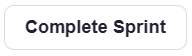 icon in the progress panel to complete the phase.
icon in the progress panel to complete the phase.
Before a phase can be completed, the unfinished work items need to be completed or moved to other phases.
Phase Progress
Click on the progress bar to see the completion status of the phase.

Phase Settings
Basic Settings
Click the![]() icon to modify basic info, or to delete the phase.
icon to modify basic info, or to delete the phase.

Phase Change Log
Click on the![]() icon to show changes made to the phase including scope changes.
icon to show changes made to the phase including scope changes.
Phase Items: Shows work items created, deleted, added to, or removed from the phase on a daily basis.

Phase Info: Shows changes made to the phase information, such as the date the phase was created, phase owner changes, and more.

Last updated